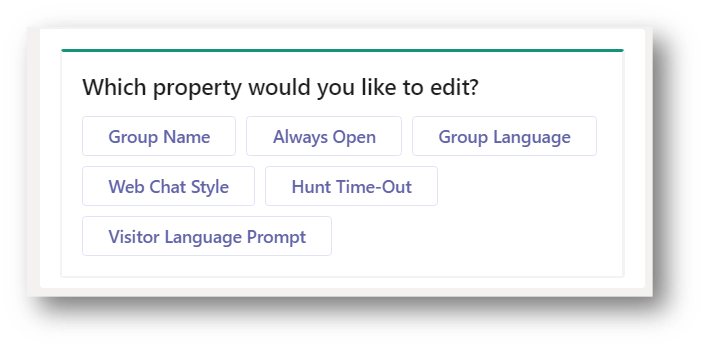19) Managing groups
December 17, 2021
19.1 First time setup
You can use the following commands to manage groups:
- Show groups – Show all the groups you created (if there are any).
- Add group – Guides you through creating a new group.
- Remove group – Guides you through deleting an existing group.
- Edit group – Guides you through editing group properties you set during the creation of the group.
- Create style – Create a style for the group. For example: in which colour the group is shown. This can later be changed with the command Edit Group.
19.2 Group styles
If you own a Professional or Enterprise license, it is possible to change the appearance of a group chat on your website. You can for example change the background colour of the chat window, the text colour of the agent-messages and the text-colour of the chat user’s messages.
The following commands are available for managing styles:
- Show styles – Show a list of all created web chat styles
- Create style – Create your own style
- Edit style – Edit a created style
- Remove style – Remove a created style
When creating or editing a style, you will see a list with colours which you can change.
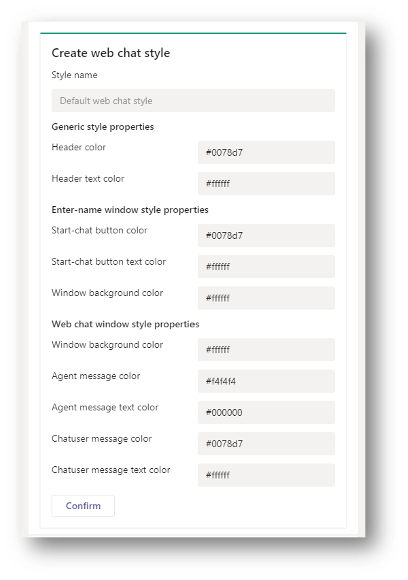
When a style is applied, it will take about 15 minutes before this will be visible in your web chat. When a style is deleted, the default uWebChat style will be applied.
19.3 Create group
When creating a group with the command Add Group, the first thing that will be asked is to enter a group name. After that, you will be asked if you wish to enable certain features. These can always be changed by using the Edit Group command. This manual will cover these features in detail in other chapters. You will be asked to select:
- Group Language – Set the preferred language of the group.
- Prompt for visitor language – Decide whether website visitors get to choose between the group language or their browser language.
- Prompt for leave a message dialog – Decide if the Leave a Message functionality should be enabled for the group. If there are no available agents or the group is outside business hours, website users can leave a message that can later be picked up by an agent.
- Prompt for what style to use – Able to select a custom group style for the appearance of your chat window.
- Opening Hours or Always Open – Define the availability of the group. Always Open makes your group available, regardless of time. Opening Hours lets you define the hours your group is available.
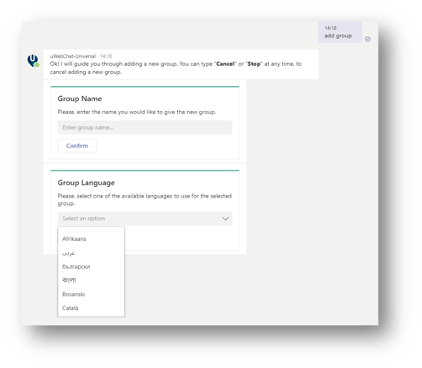
The language of the group can later be changed with the command Edit Group.